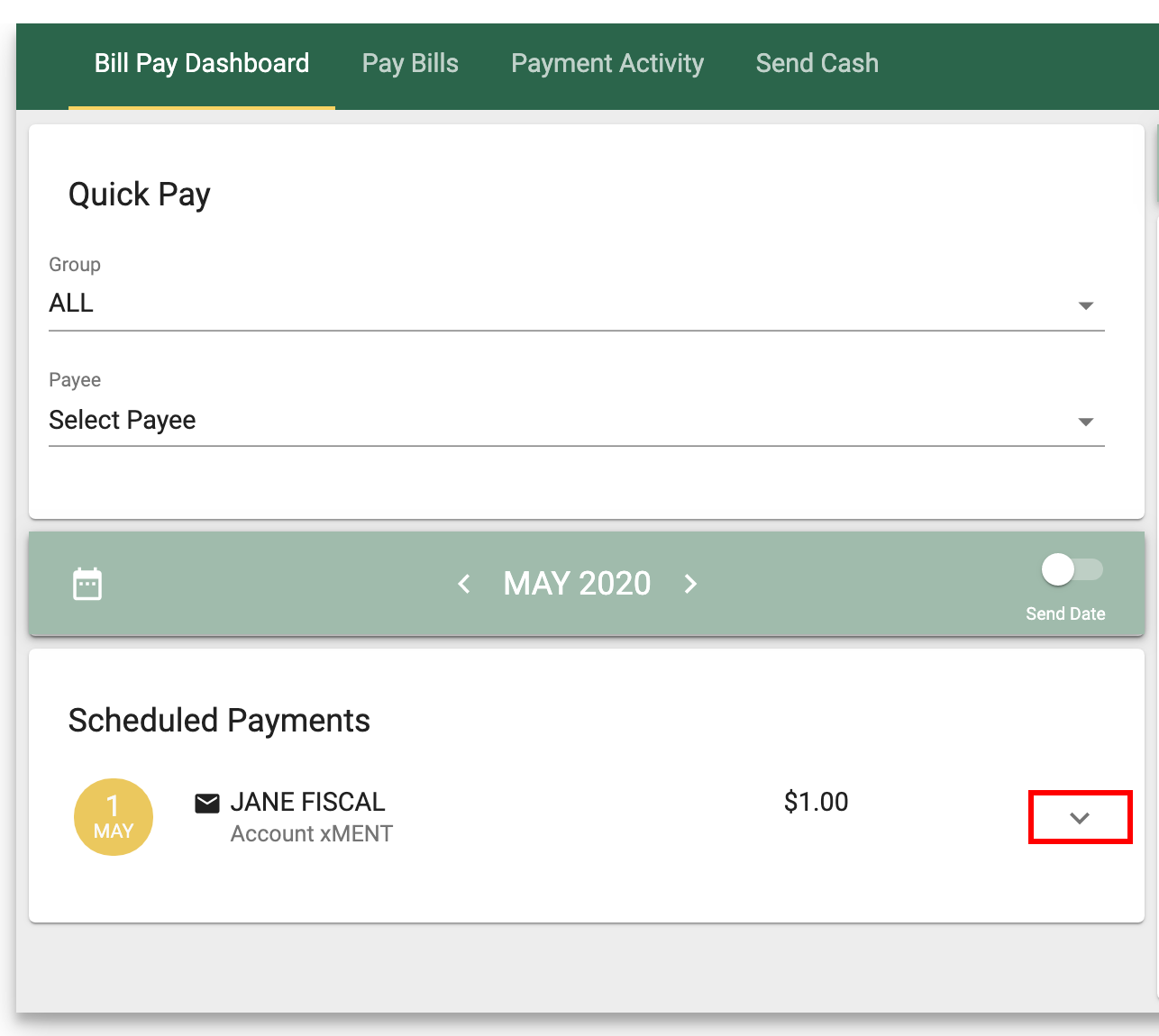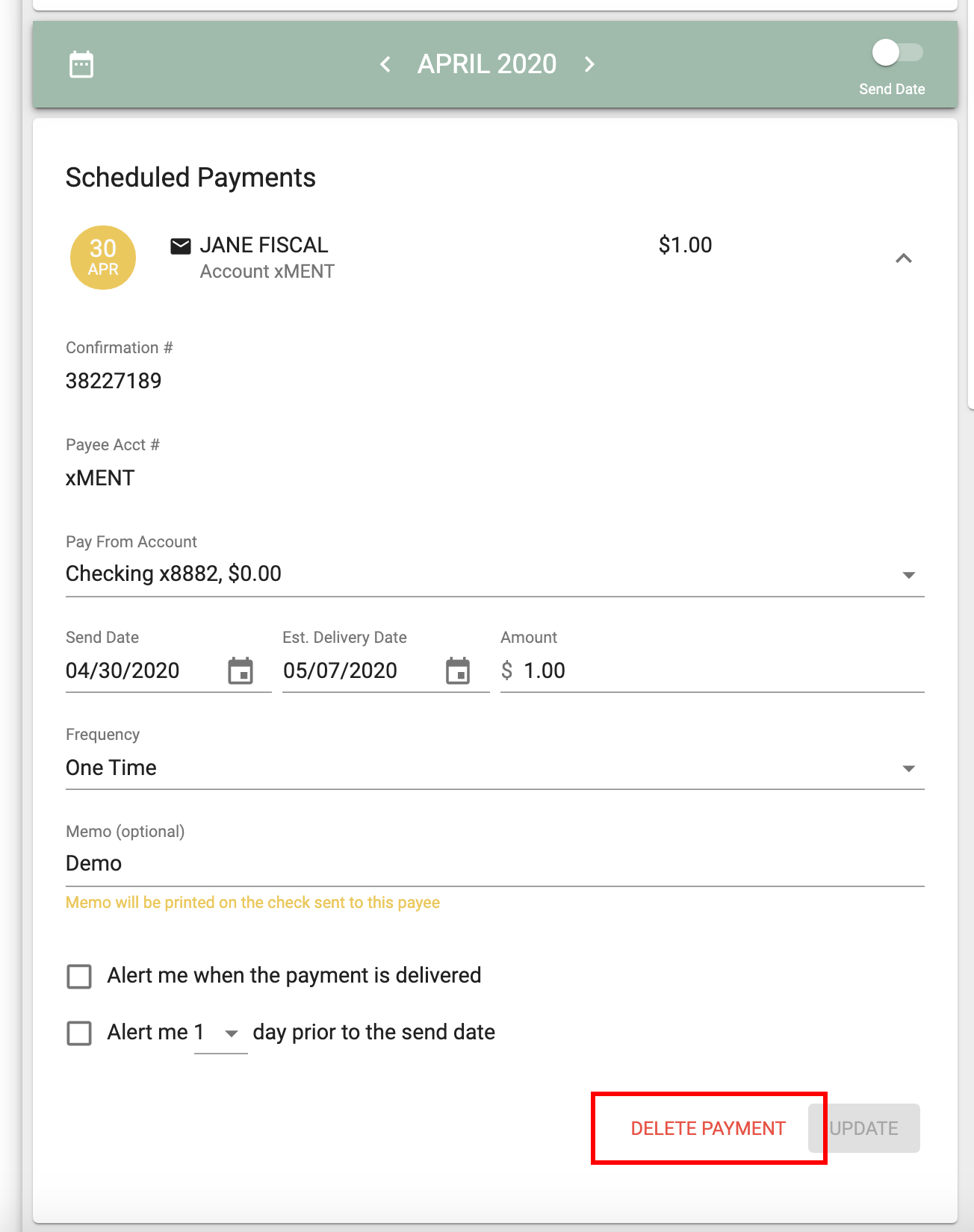Creating and Deleting a Bill Payment
Creating a Bill Payment
Step 1: Login to Online Banking and select the Menu button on the far left corner.
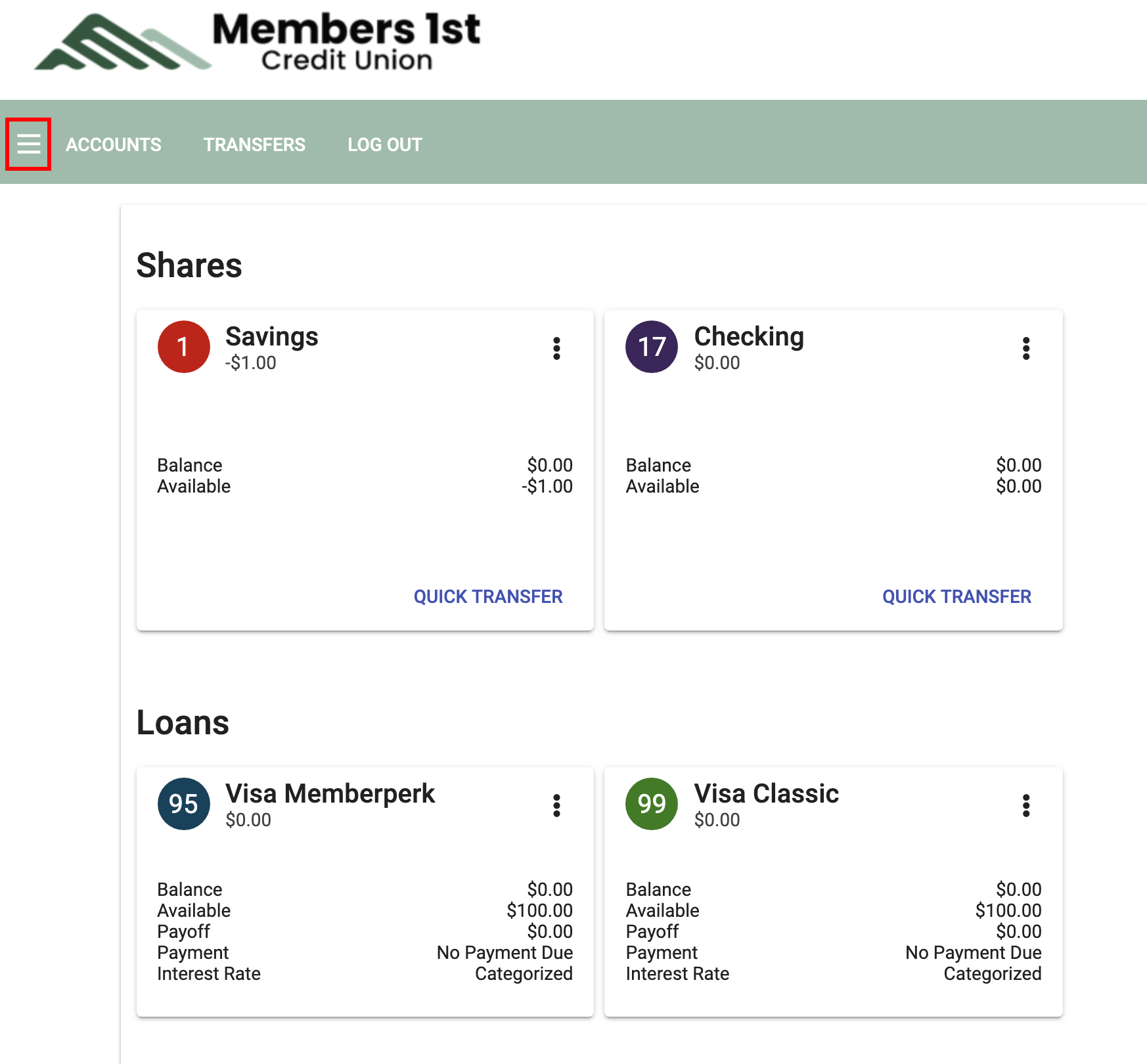
Step 2: Select Bill Pay from the menu.
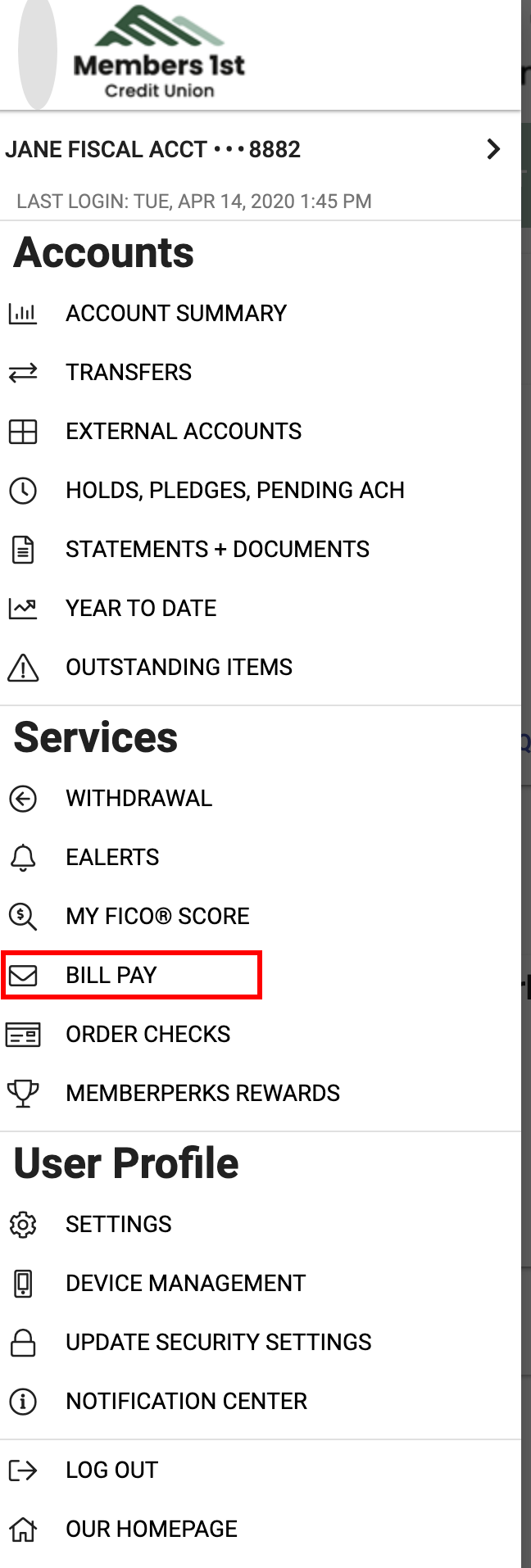
Step 3: Answer your Challenge Question.
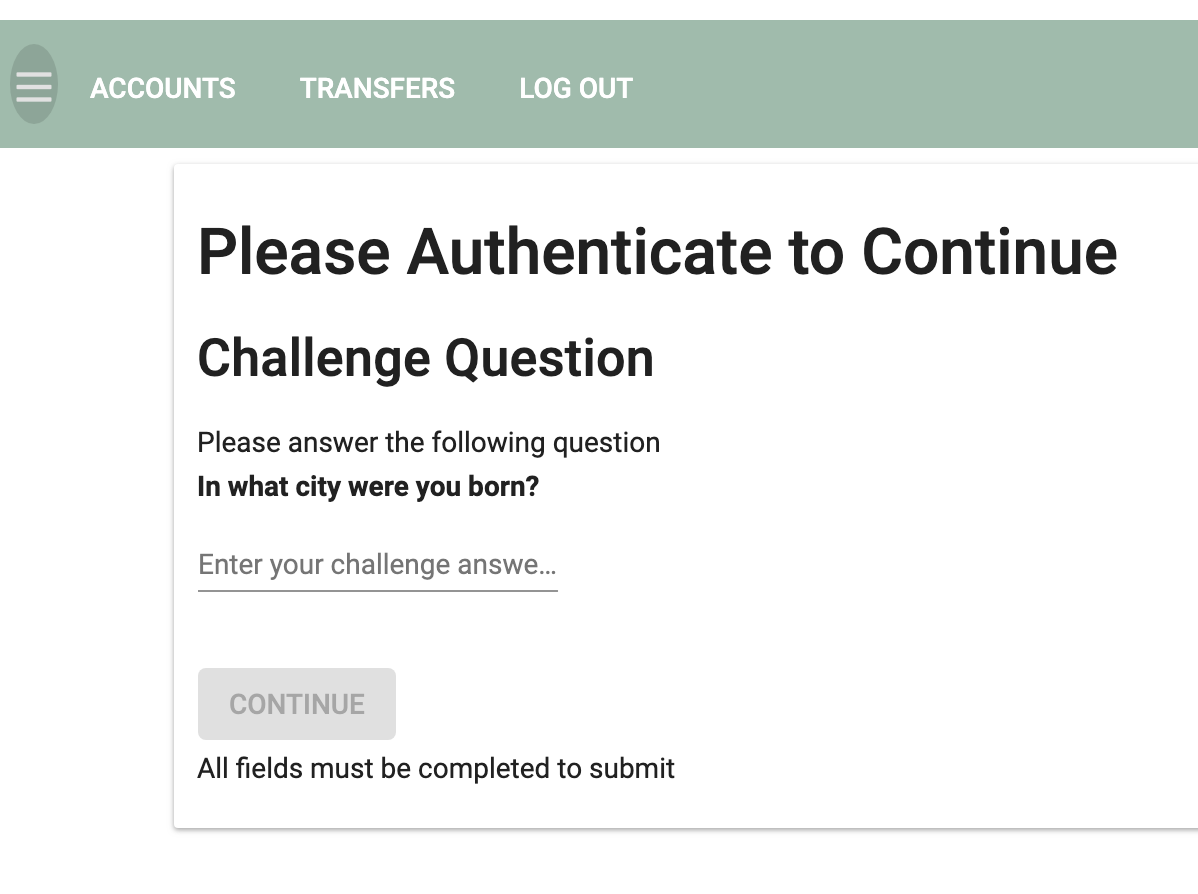
Step 4: Fill in the required information for the Quick Pay form and select the yellow Pay button at the bottom.
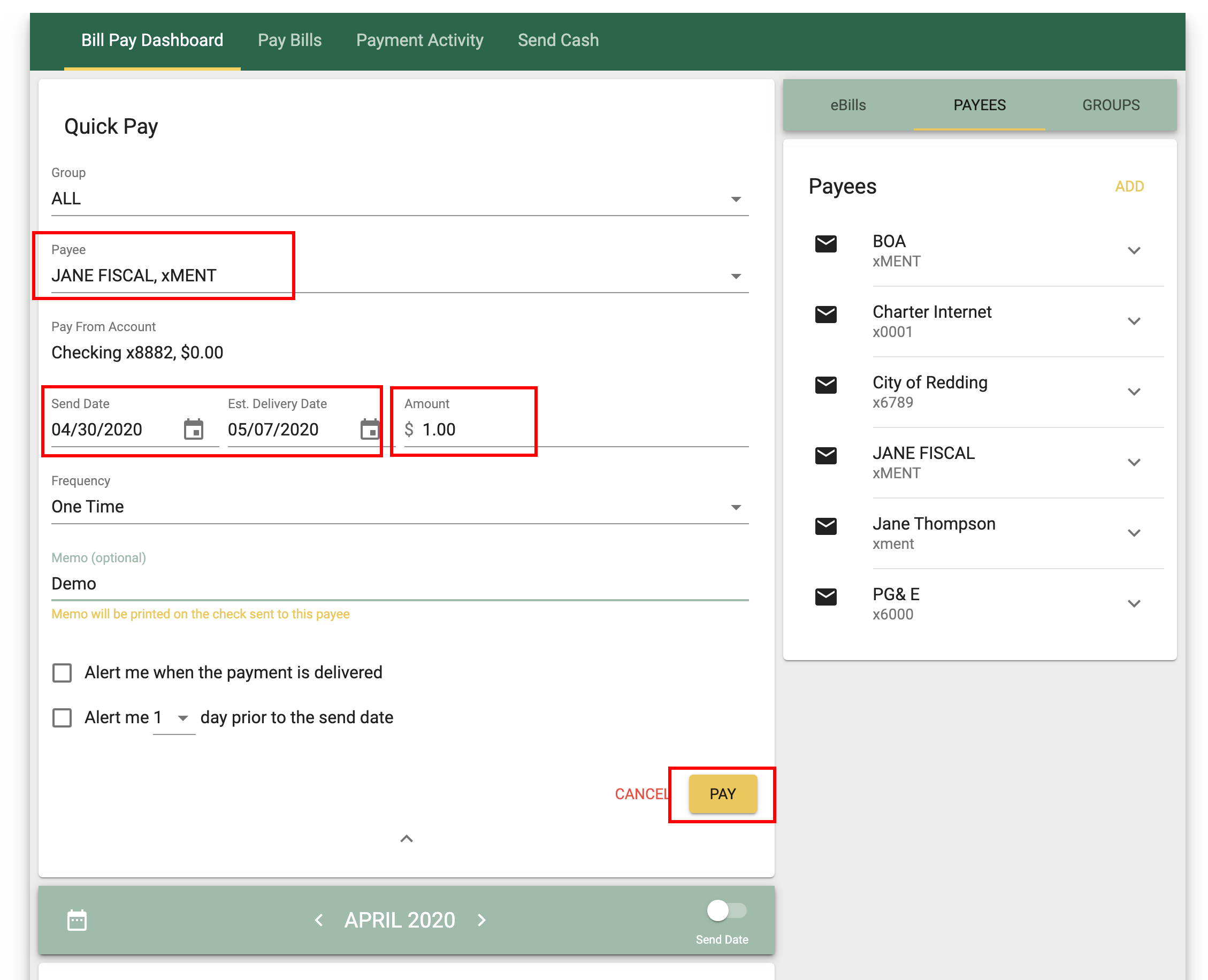
Deleting a Bill Payment
Step 1: Select the payment to be scheduled. If it is in the current month it will show up on the first screen, if it is scheduled for a later month you will need to navigate the arrow button to that month until you see it.
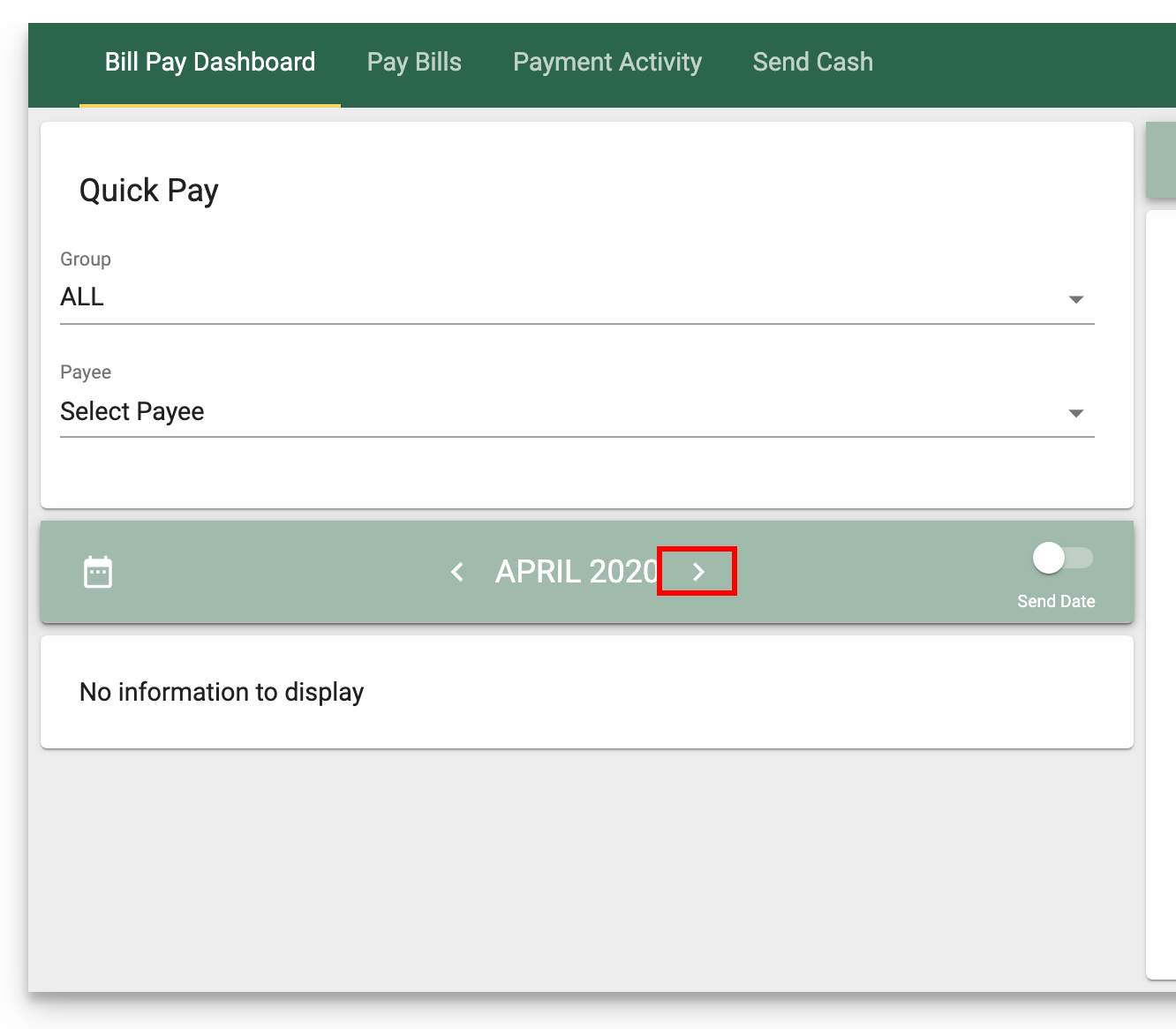
Step 2: Once you find the correct payment, select the down carrot for more options and select Delete Payment.