How do I sign up for eStatements?
Login to Online Banking to sign up for e Statements. Watch our eStatement tutorials below for help or contact us for assistance. Not registered for Online Banking? Get started here.
Sign up for eStatements in Online Banking
Sign up for eStatements in the Mobile App
eStatement Setup within Online Banking
1. Login to Online banking
2. Click on the 3-line Menu icon

3. Click on Settings under User Profile
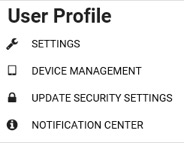
4. Answer the prompted Security Question and click Continue
5. Click on Edit Email under Account Settings
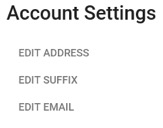
6. Select an email to have eStatements delivered to or click Add Email to enter a new email address.
7. With the email options now open, click the Statements box for account statements. If applicable, the Credit Card box can also be selected to receive electronic Visa Statements for your Members 1st credit card. When completed, click Submit.

8. Agree to the eStatement Disclosure to continue.
9. To view the statements, click on the Menu and select Statements and Documents.
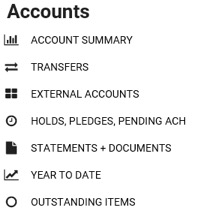
10. Answer the Security Question and click Continue
11. Click View to pull up a Statement
12. Statements will be the default option. Additional documents can be viewed by changing the drop-down and year. Up to 60 months of document history is available within Online Banking.

