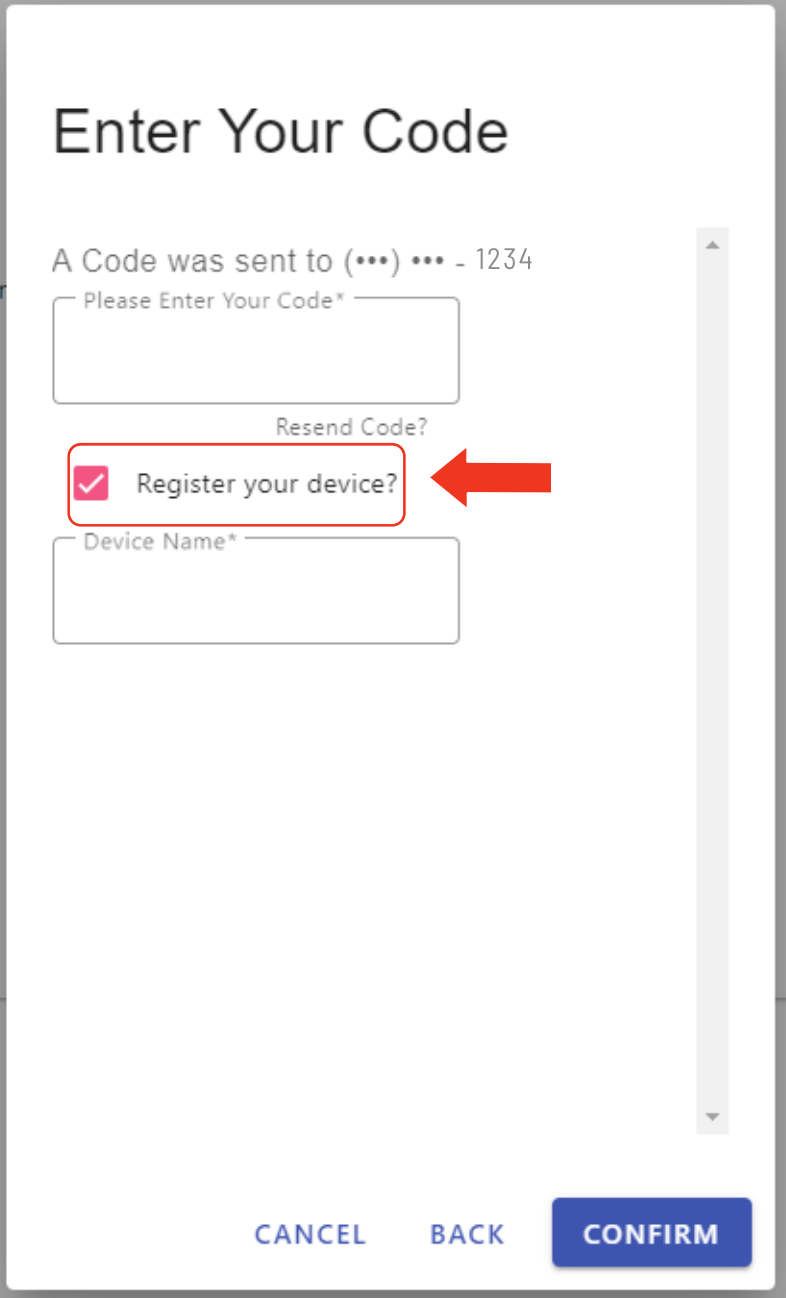How to Register a Trusted Device to Your Online Accounts
Step 1: Log in to Online Banking, which can be done here. Once logged in, you will select the Menu icon indicated by three horizontal lines on the far left.
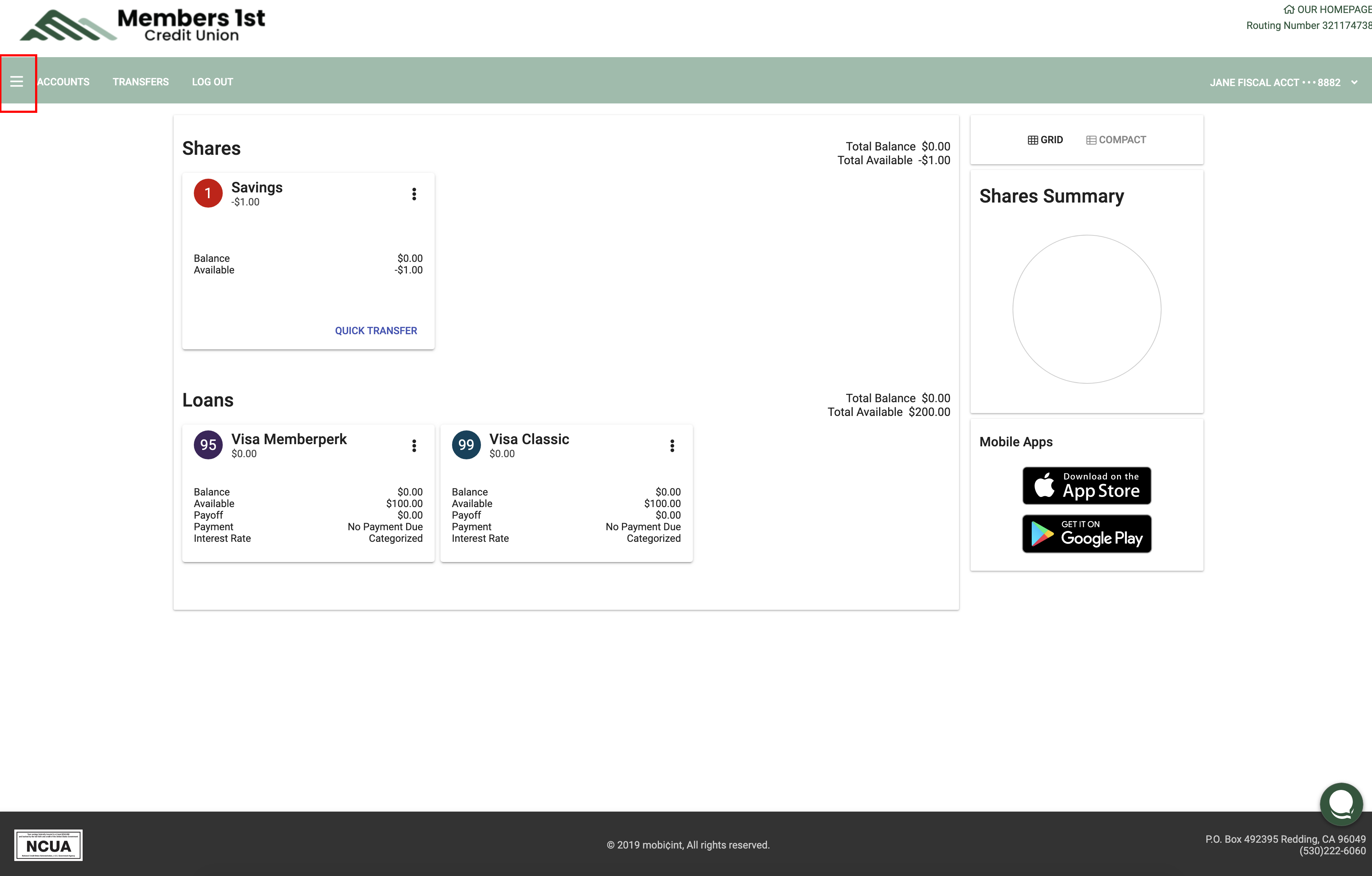
Step 2: Select Device Management under the Settings menu.
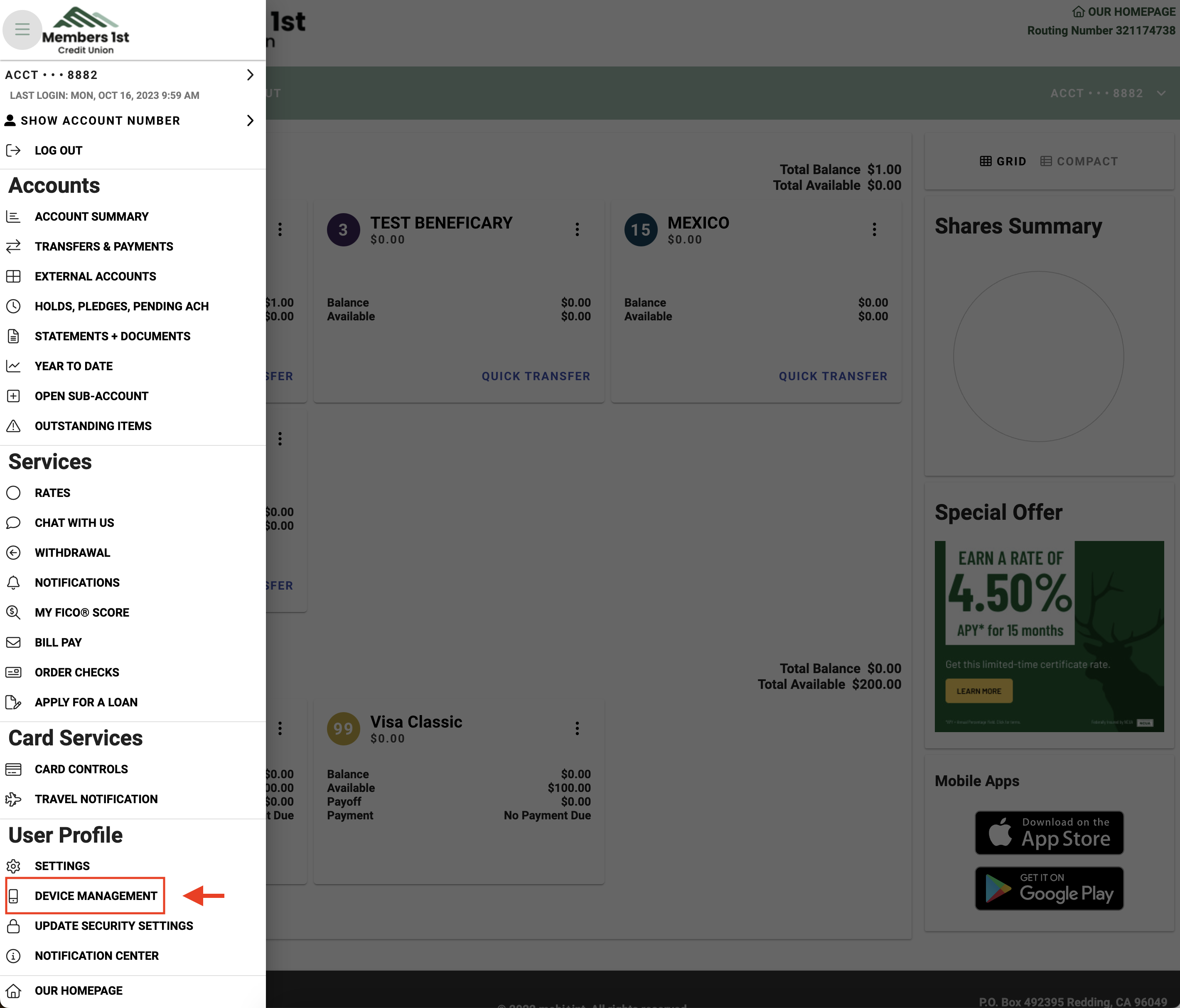
Step 3: Type in a new name, such as "Jane's Laptop," in the NEW NAME field and press the Register button in blue.
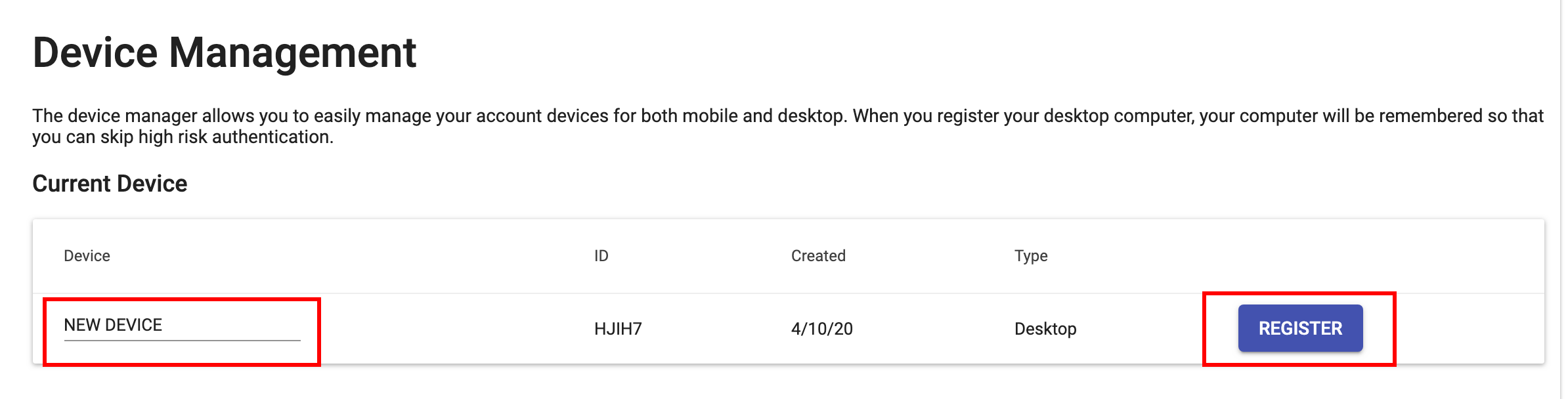
Your device will now be recognized as safe by your account.
*Please note: if you are signing up for the Mobile App on a Samsung device, there will be an additional verification step that can be processed via email or text message.
If you would like to register your device to avoid going through the OTP process with every login, enter your passcode and select "Register your device?" before selecting Confirm.