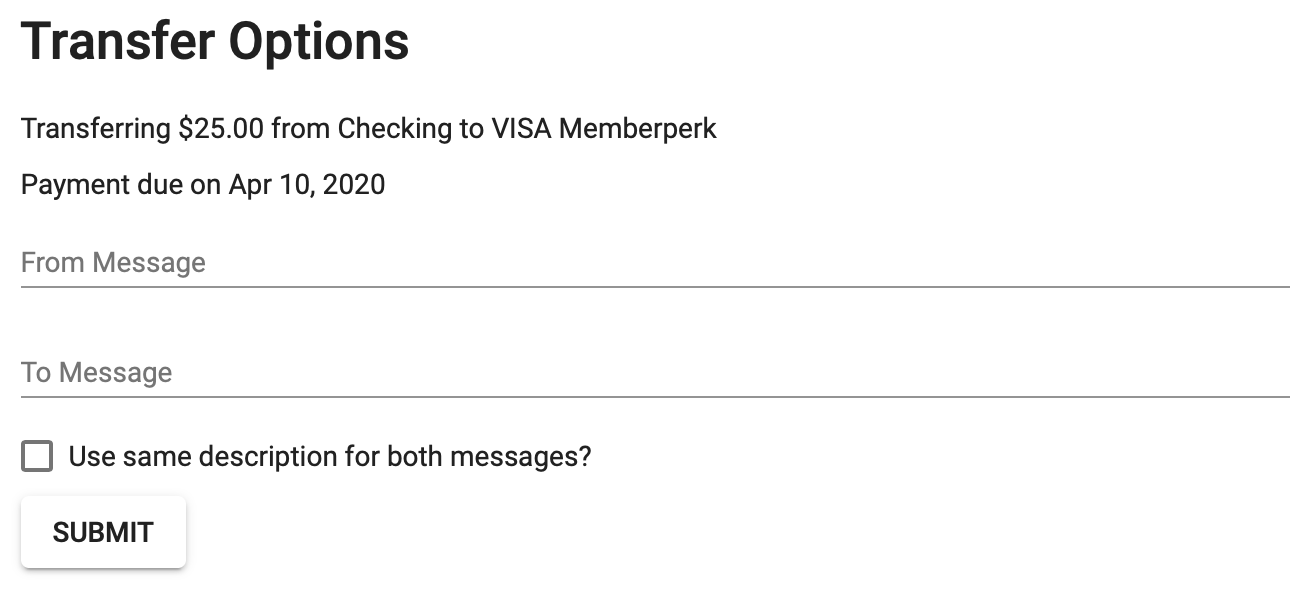How to Setup Transfers and Payments
Create a transfer to move funds between suffixes in your account or make a loan payment. Create one-time or recurring transfers that can be modified or deleted anytime within Online Banking or the Mobile App.
Setup a One-Time or Recurring Automatic Transfer
- Login to Online Banking or the Mobile App
- Open the side menu and select Transfers
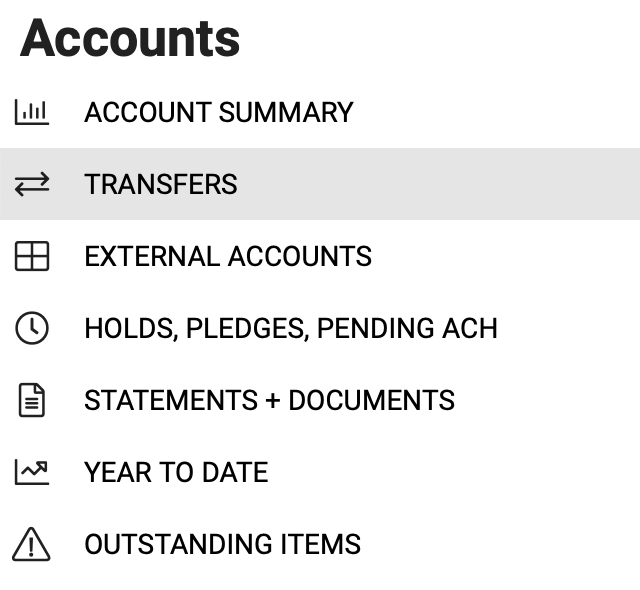
- Select Start New Transfer to initiate a transfer
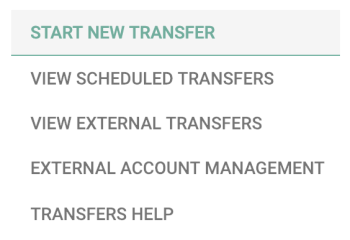
- Choose the suffix to transfer from and transfer to and enter a transfer amount
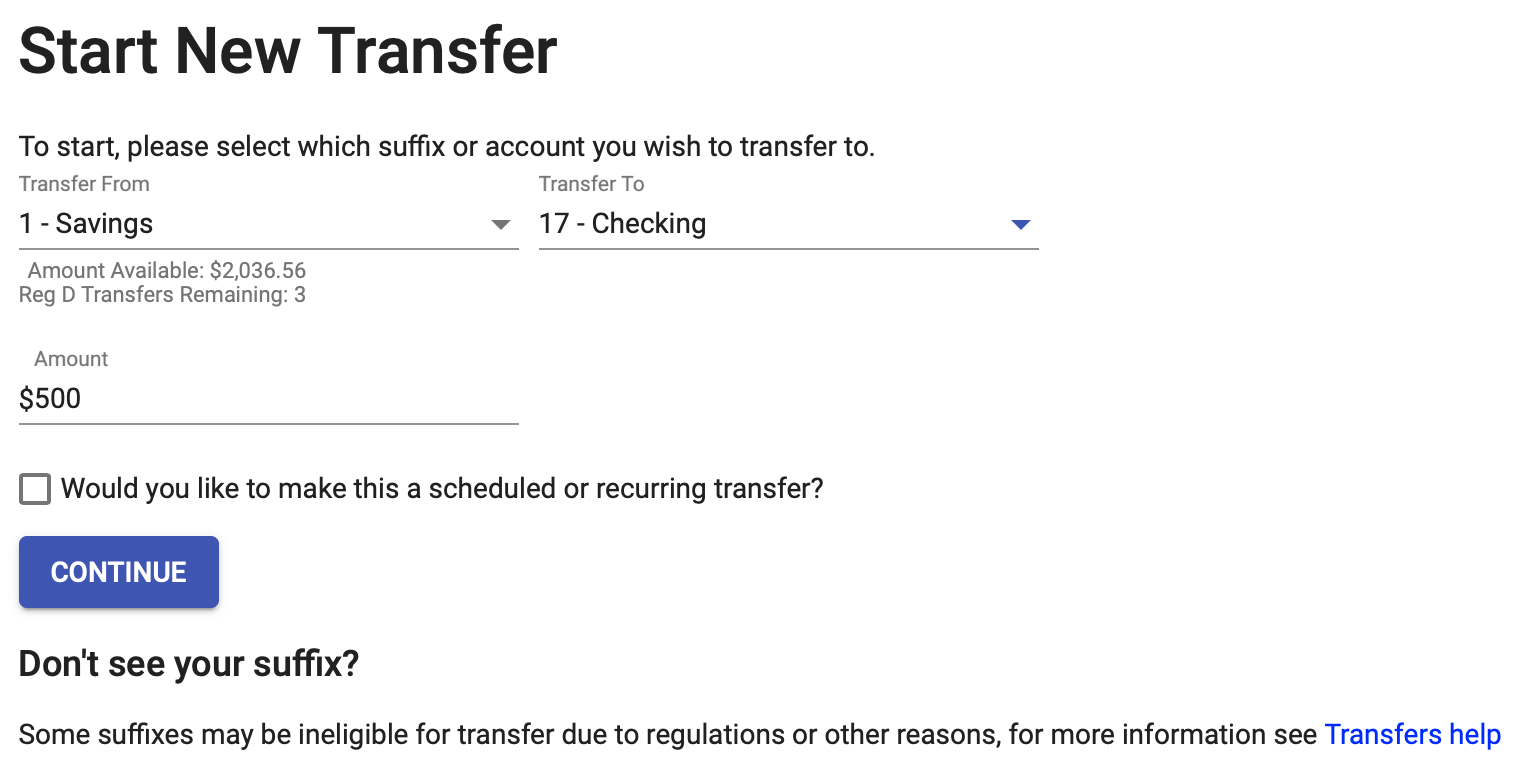
- Check the box to make this transfer a scheduled or recurring transfer by entering a transfer date and frequency on the next screen

- Write a description for your transaction and submit to complete

Setup a Single or Automatic Loan Payment
- Login to Online Banking or the Mobile App
- Open the side menu and select Transfers
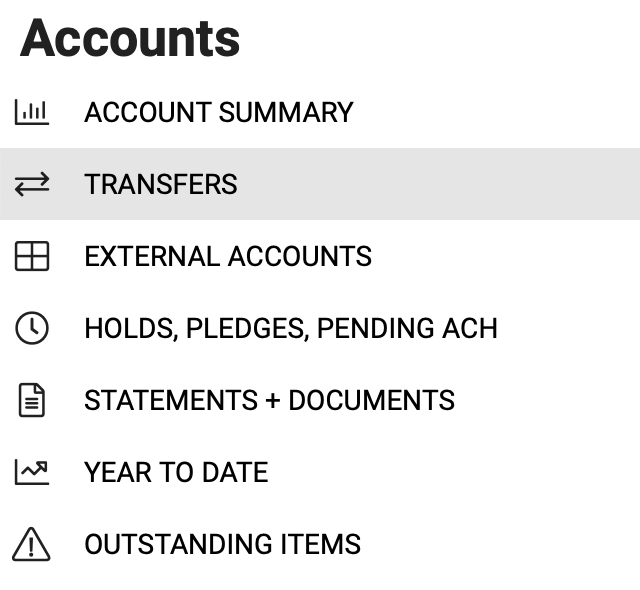
- Select Start New Transfer to initiate a transfer
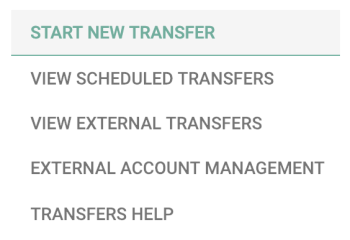
- Choose the suffix to transfer from and transfer to, enter a transfer amount, and choose your desired payment option
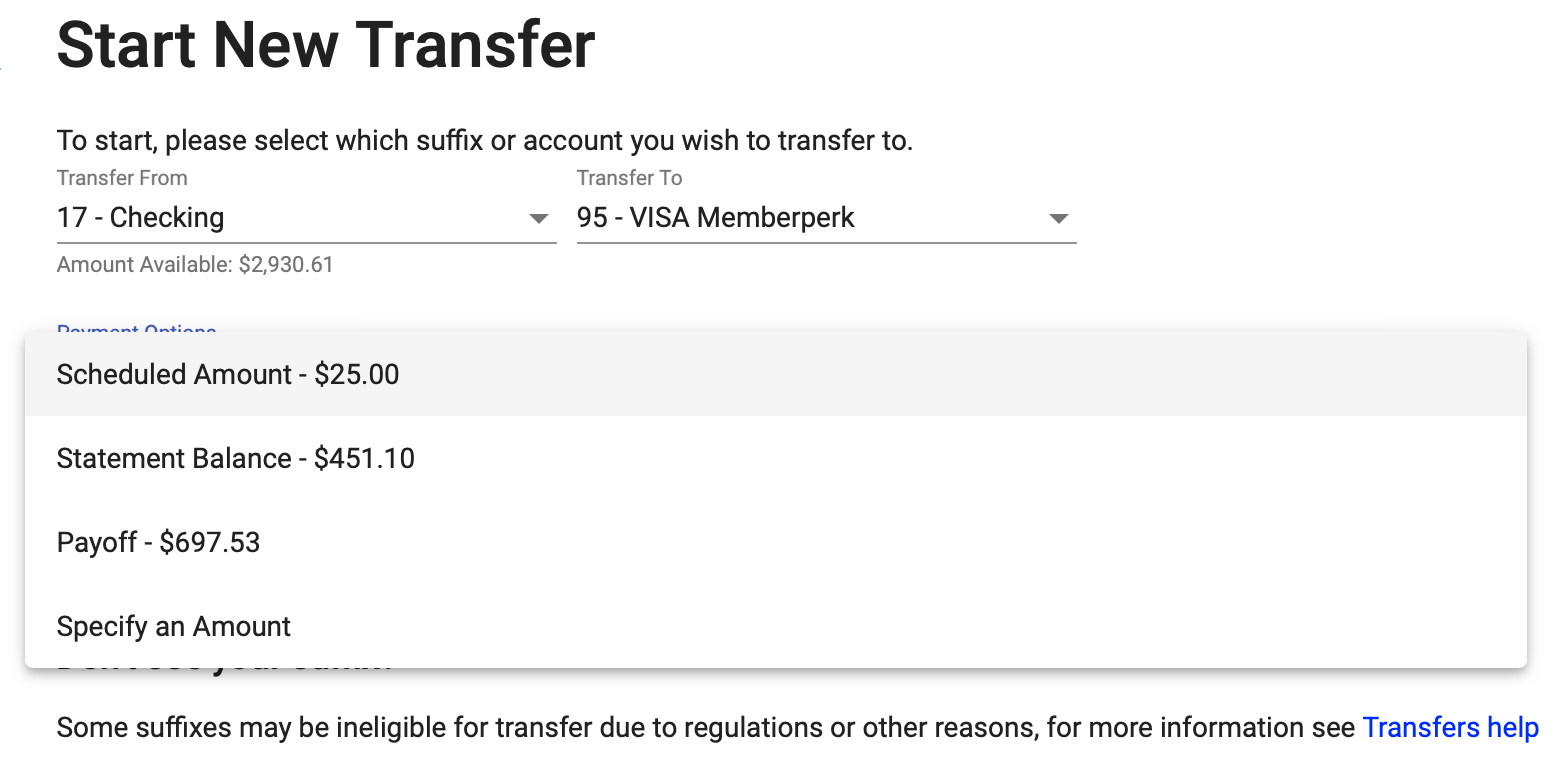
- Check the box to make this transfer a scheduled or recurring transfer by entering a transfer date and frequency on the next screen

- Write a description for your transaction and submit to complete