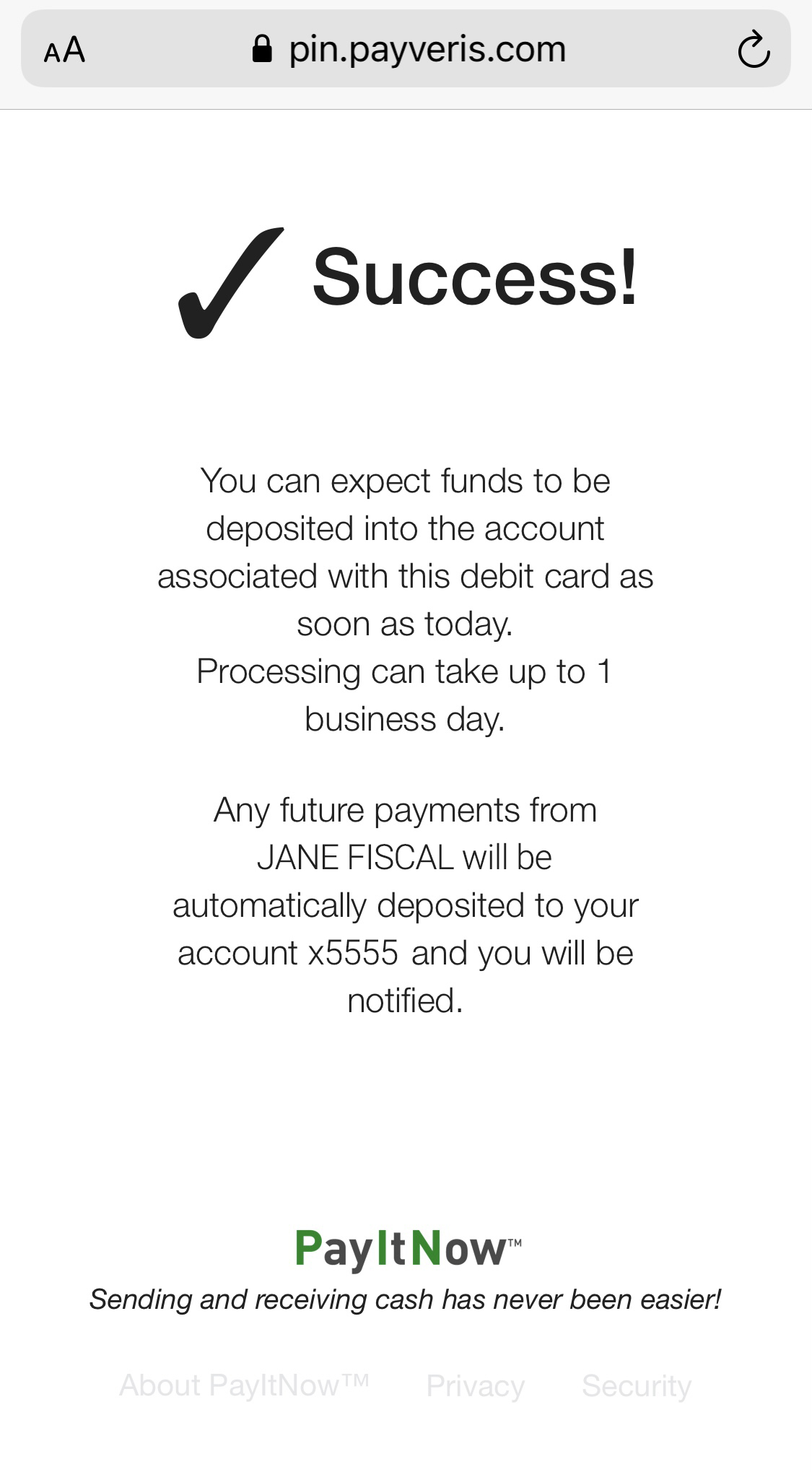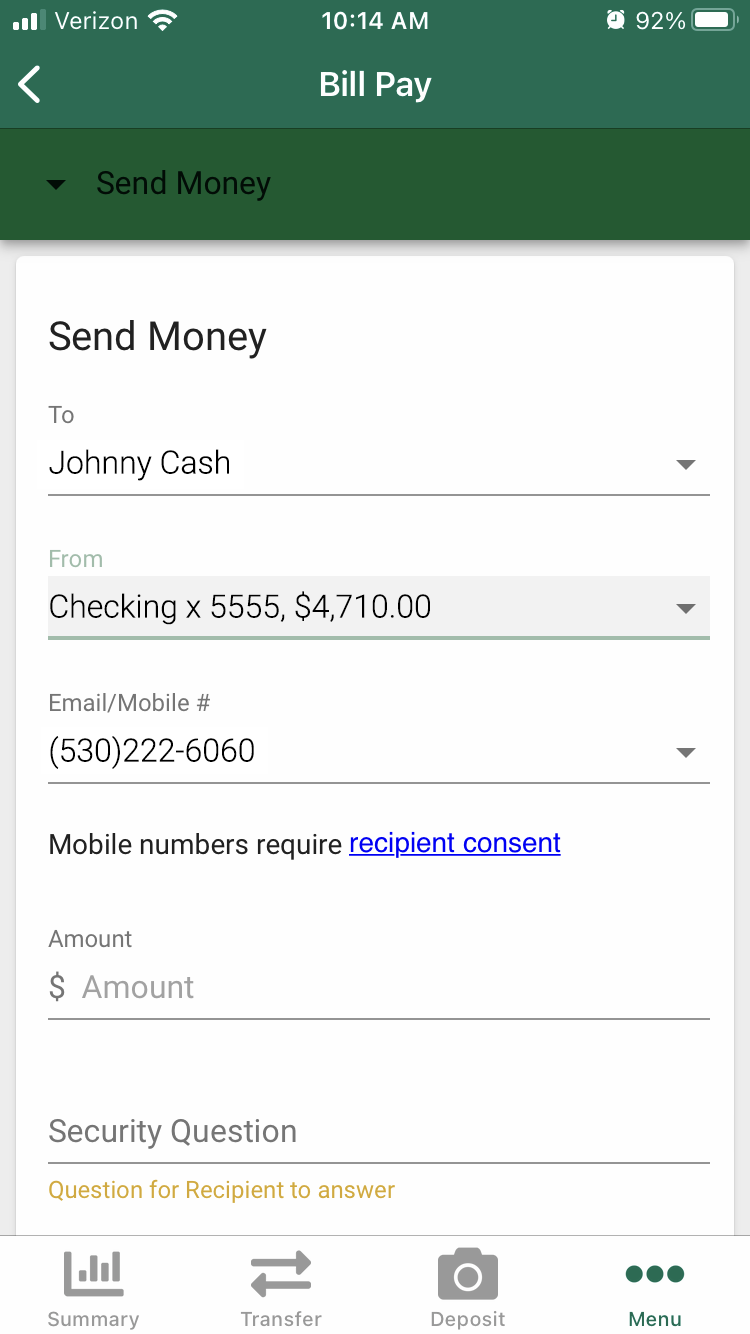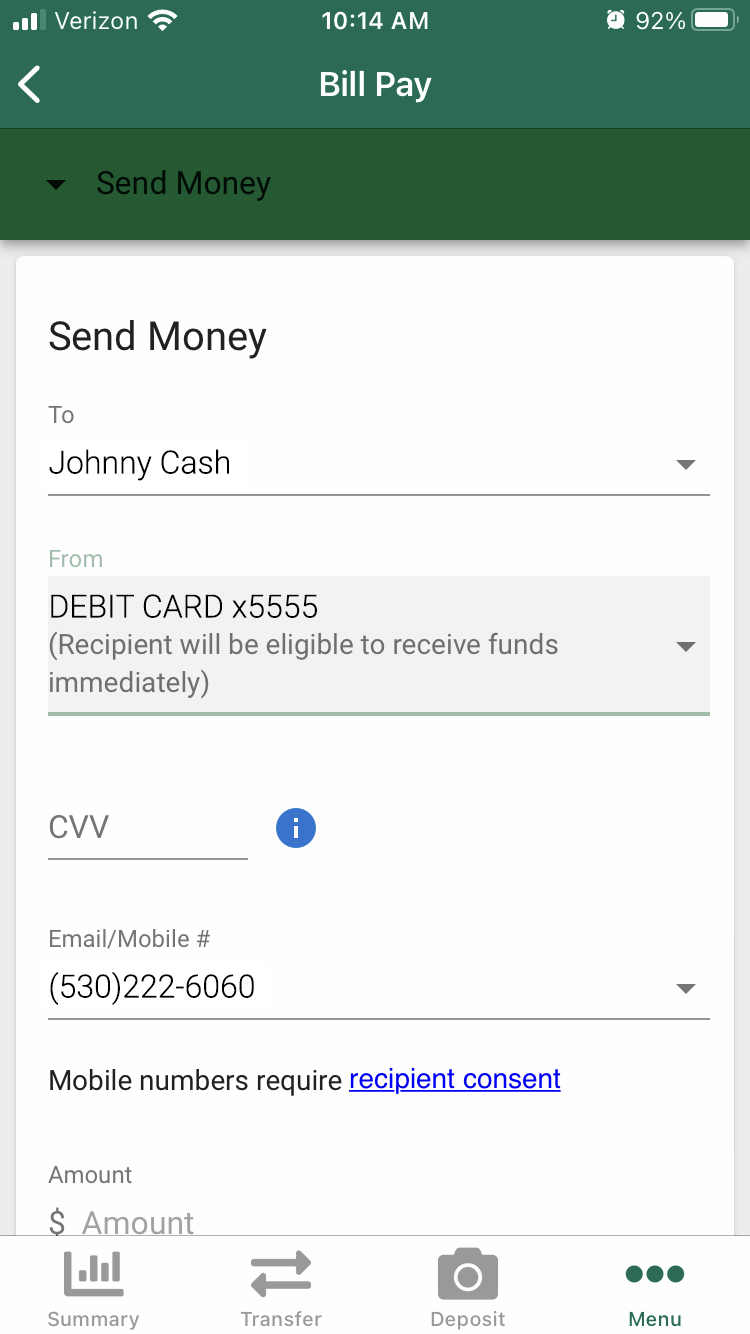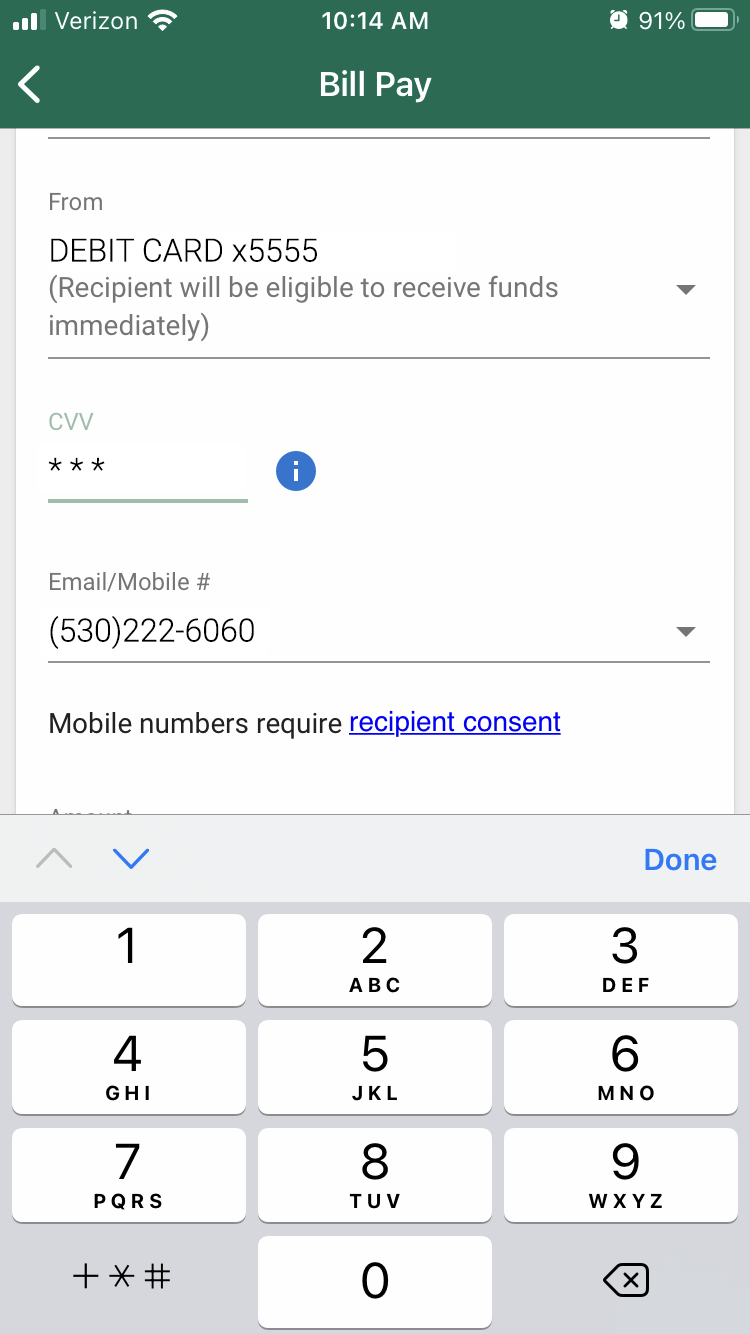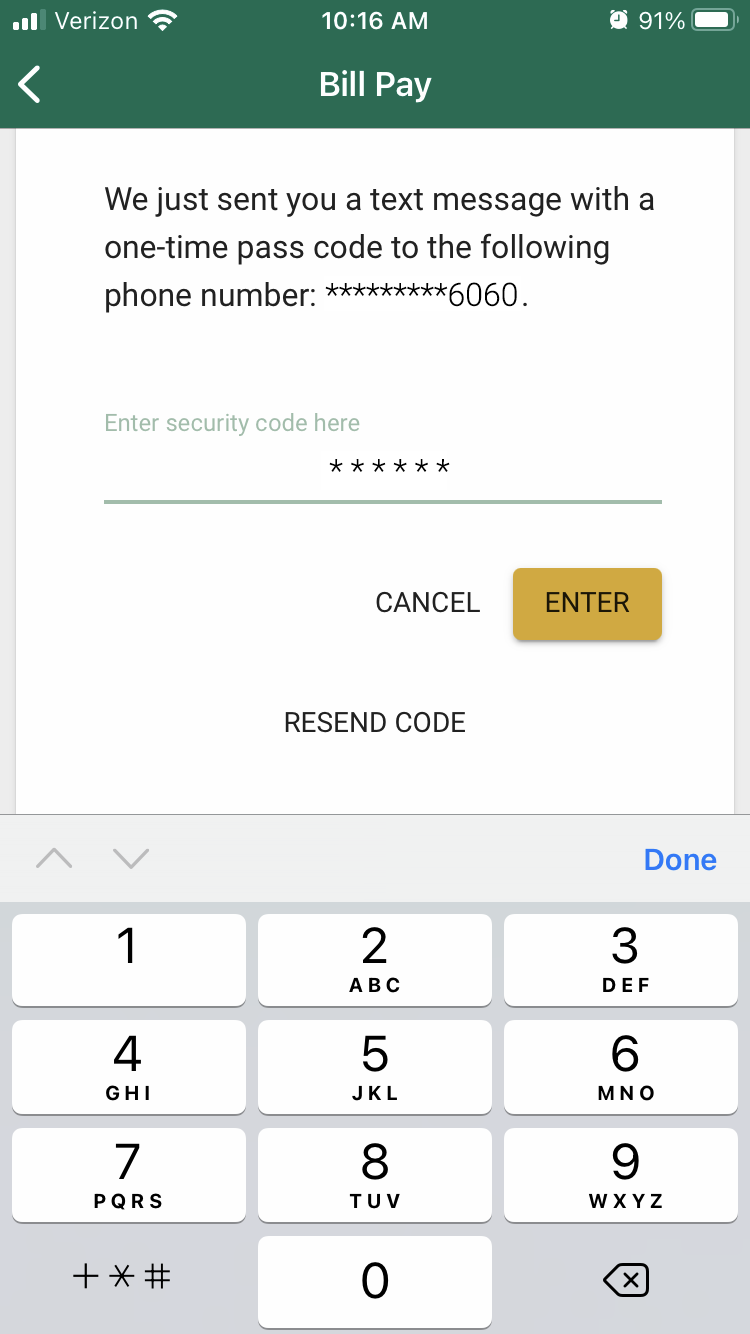How do I send money using the mobile app?
Pay your friends electronically using the Members 1st Mobile App. Send them money by text or email.
How to Add a Person
How to Send a Payment
How to Delete a Payment
How to Make a Real Time Payment
1. After logging into the Mobile App and selecting Send Money from the main menu, choose your desired recipient or watch our tutorial on how to add a recipient.
2. Select the FROM dropdown menu and choose a debit card rather than your checking account
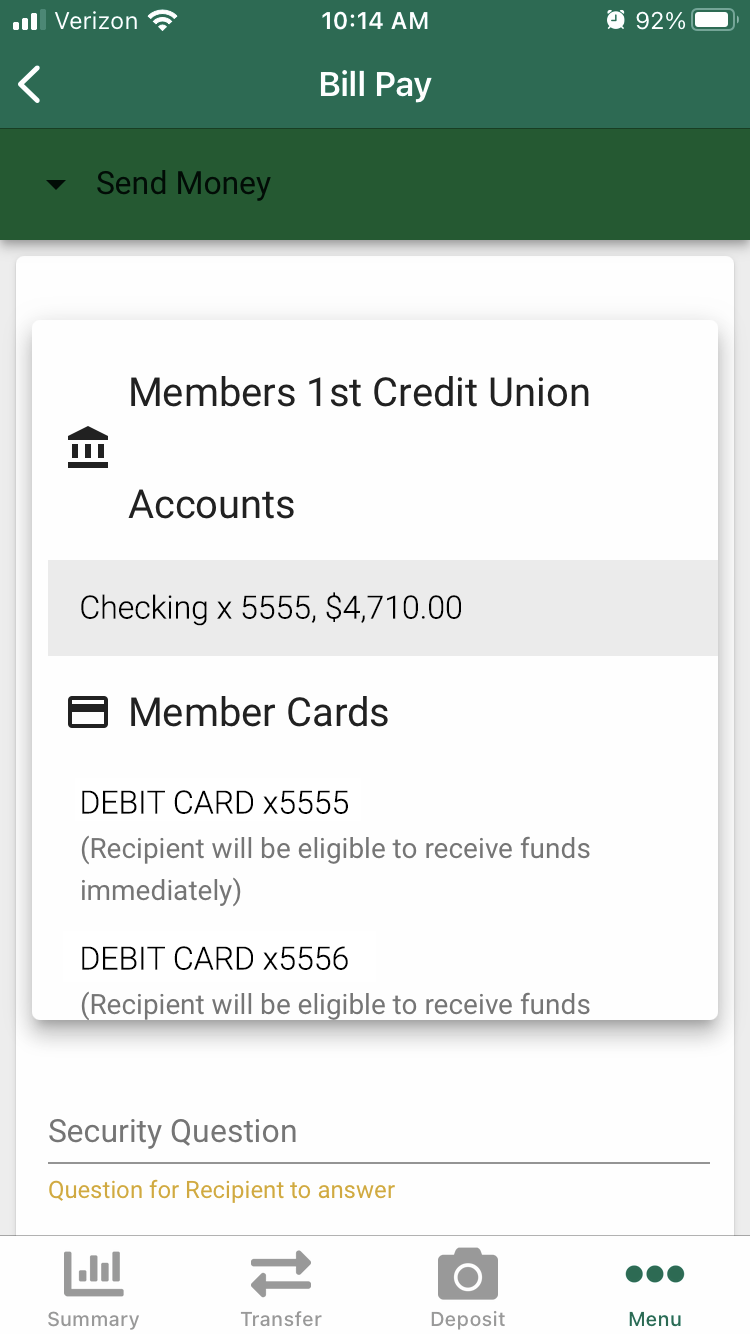
3. Enter the three-digit CVV code for your debit card, the payment amount, and the security question.
4. After submitting your payment, you'll be prompted to receive a one-time Advanced Security Code. Choose to receive the code by text or email.
5. Enter the Advanced Security Code received and select Enter to complete your Real Time Payment.
6. The recipient will receive a link to redeem their payment by submitting their contact information and answering your security question.
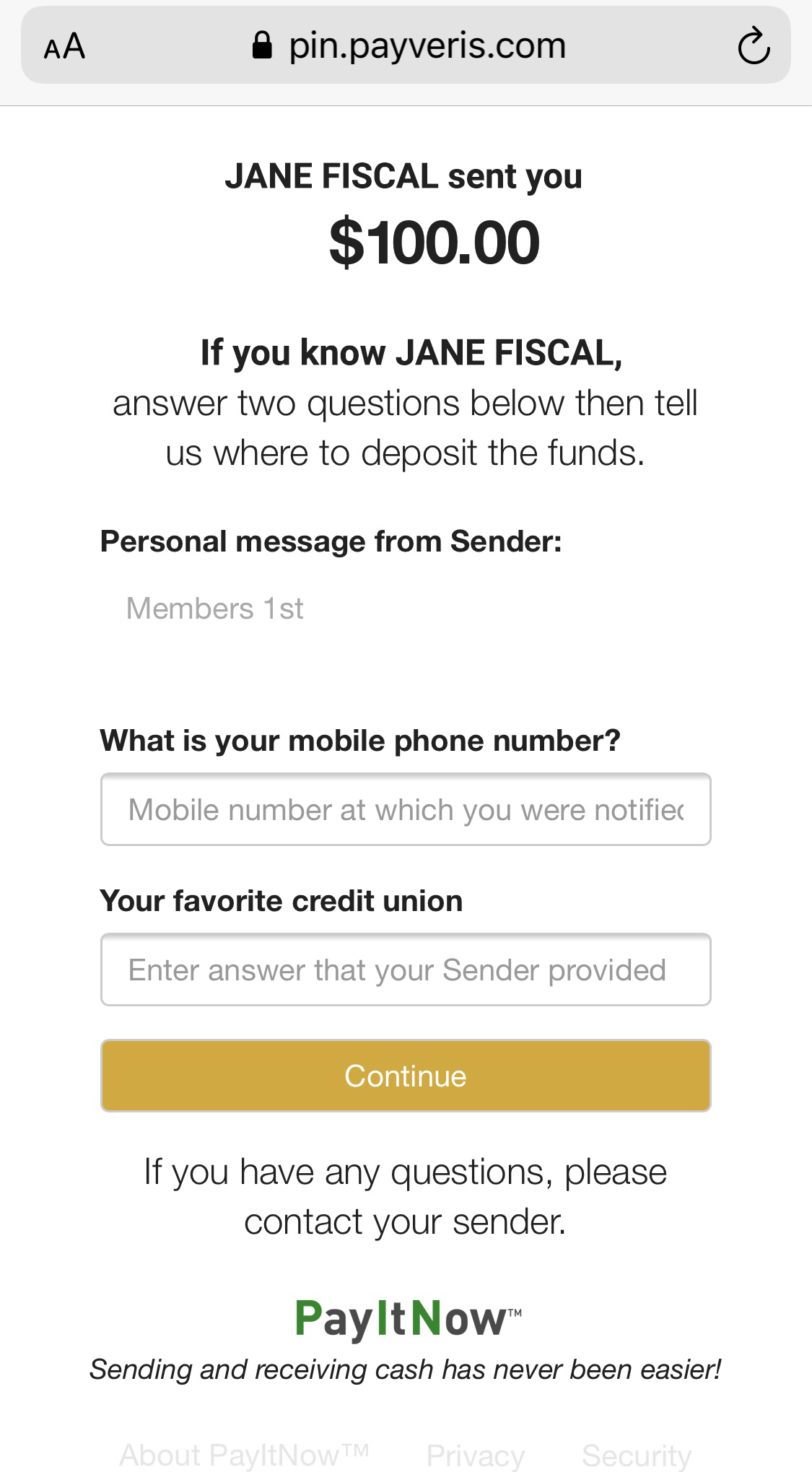
7. The recipient can choose to receive their funds with their debit card for an instant transfer or with an electronic transfer to their bank account, which may take 1-2 business days to process.
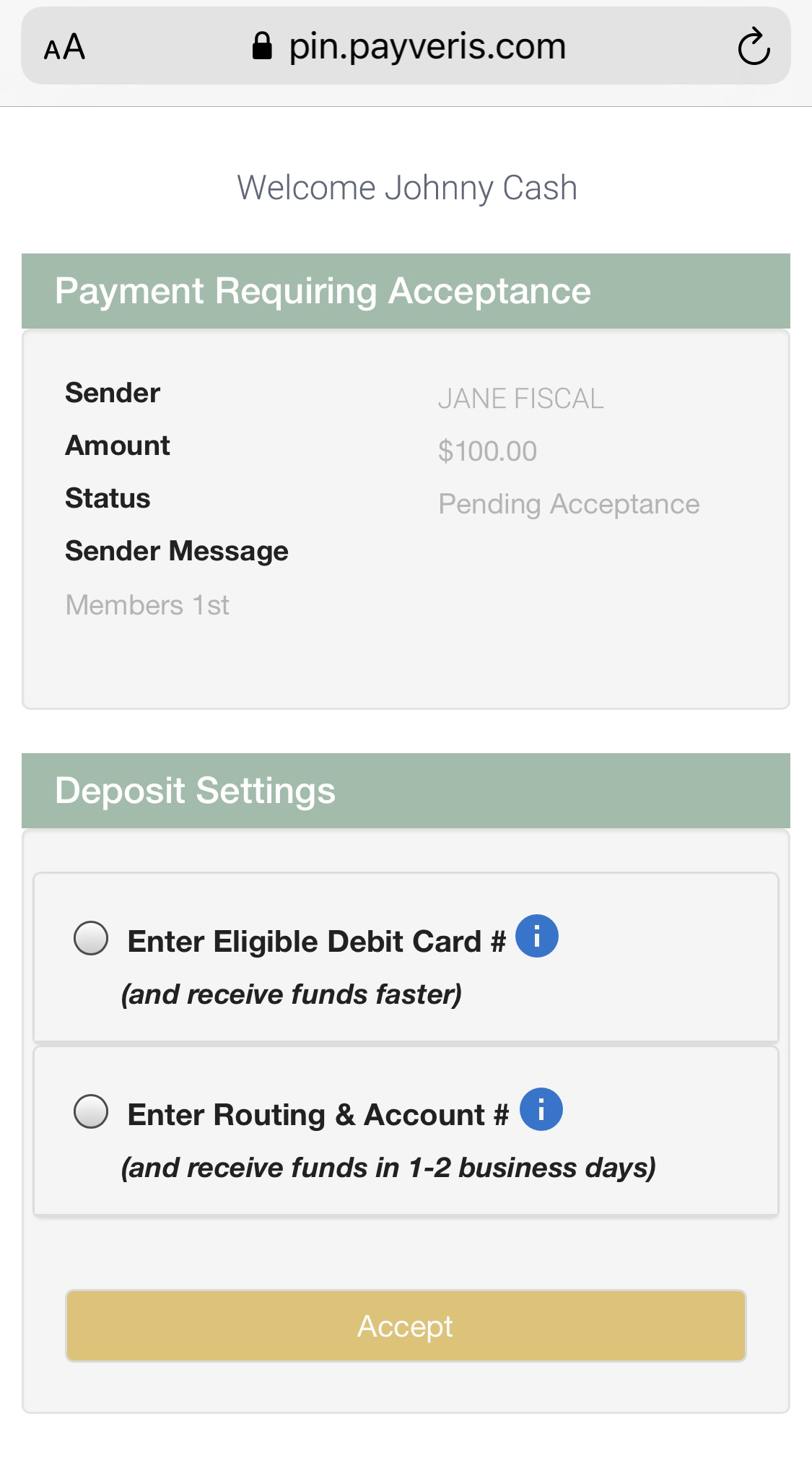
8. The recipient can choose to have their debit card saved for future payments or elect to have future payments automatically deposited into their account without having to approve the transaction.