How do I setup external accounts and ACH transfers?
The setup of an external account will allow you to transfer funds to and from your Members 1st account to an external account with another financial institution. The maximum transaction amount per day is $2,000. You can setup one-time or recurring external ACH transfers.
Setup Instructions
- Login to Online Banking or the Mobile App
- Open the side menu and select External Accounts
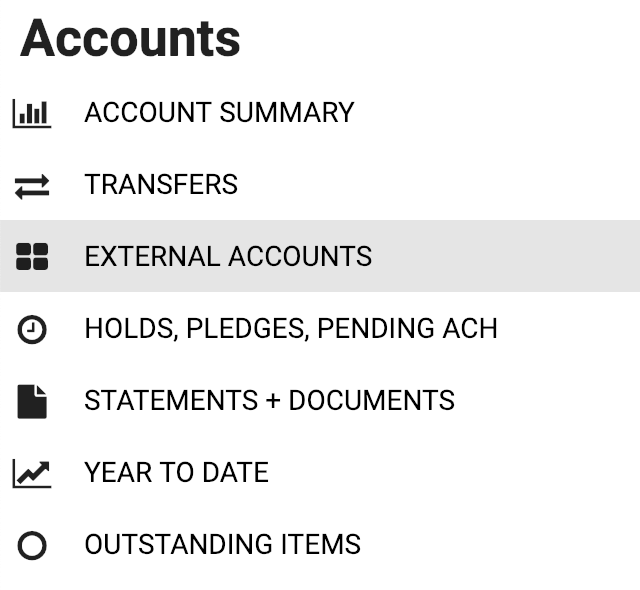
- Enter your challenge question
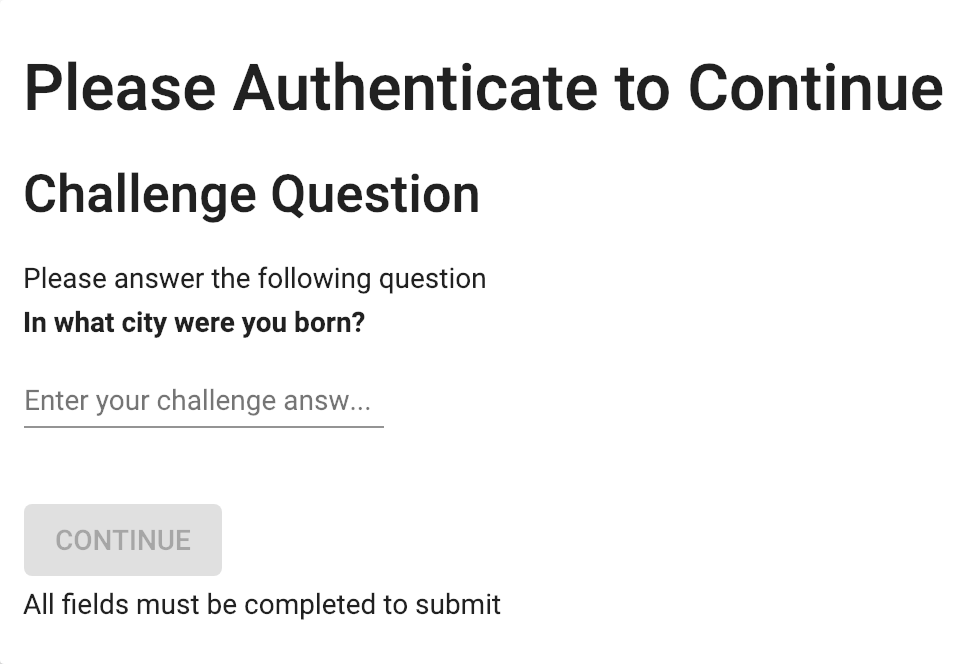
- Select the Account Type, Savings or Checking
- Enter the Routing Number and Account Number (Both can be found at the bottom of a check from your external account). Choose a description for the account. Select “Add External Account” and Agree to the Members 1st ACH Disclosure
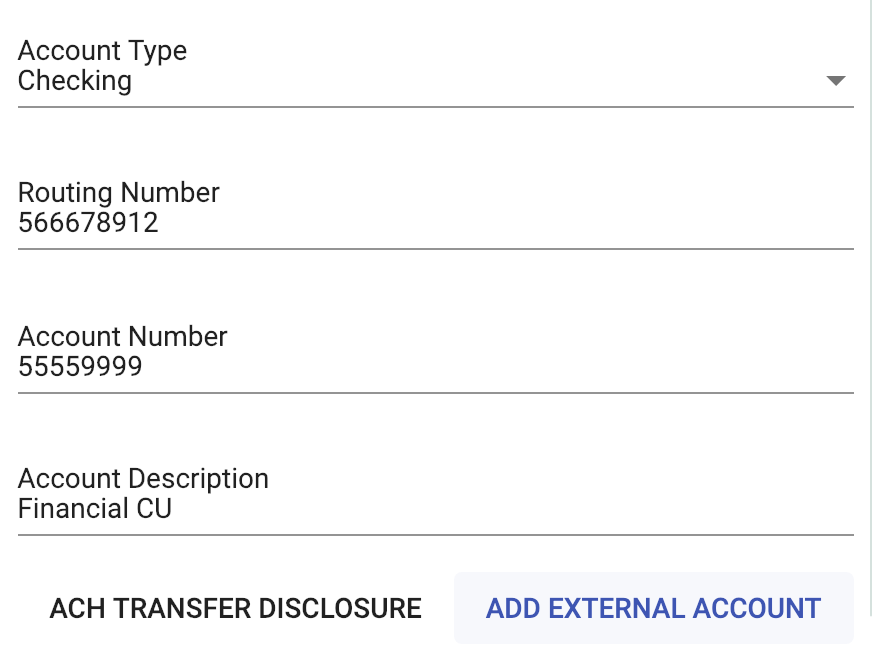
- Your External Account setup is now in a pending status. Over the next few days two micro deposits will be placed into the External Account and removed the same day. Return to the External Account menu and enter the two deposit amounts to complete the External Account setup.
Setup an External Transfer
- Login to Online Banking or the Mobile App
- Open the side menu and select External Accounts
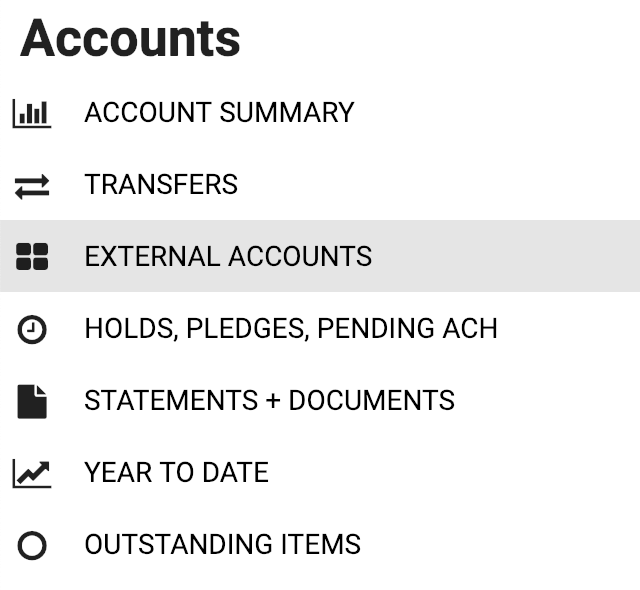
- Enter your challenge question
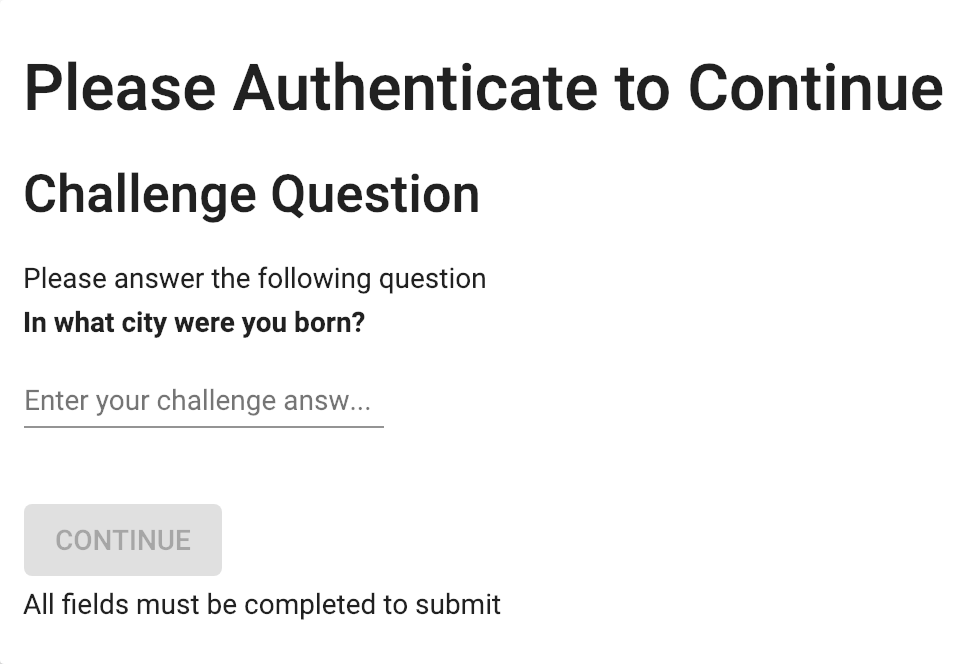
- Select Start New Transfer to initiate an external transfer
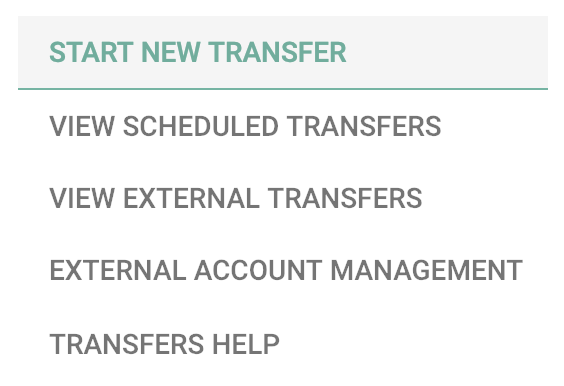
- Choose the account to transfer from and transfer to and enter a transfer amount
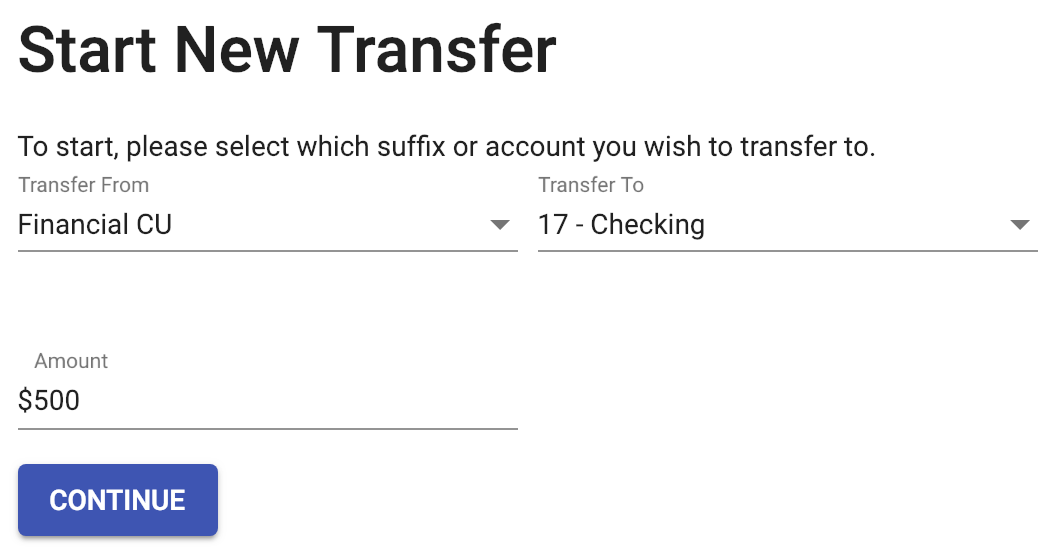
- Enter your challenge question
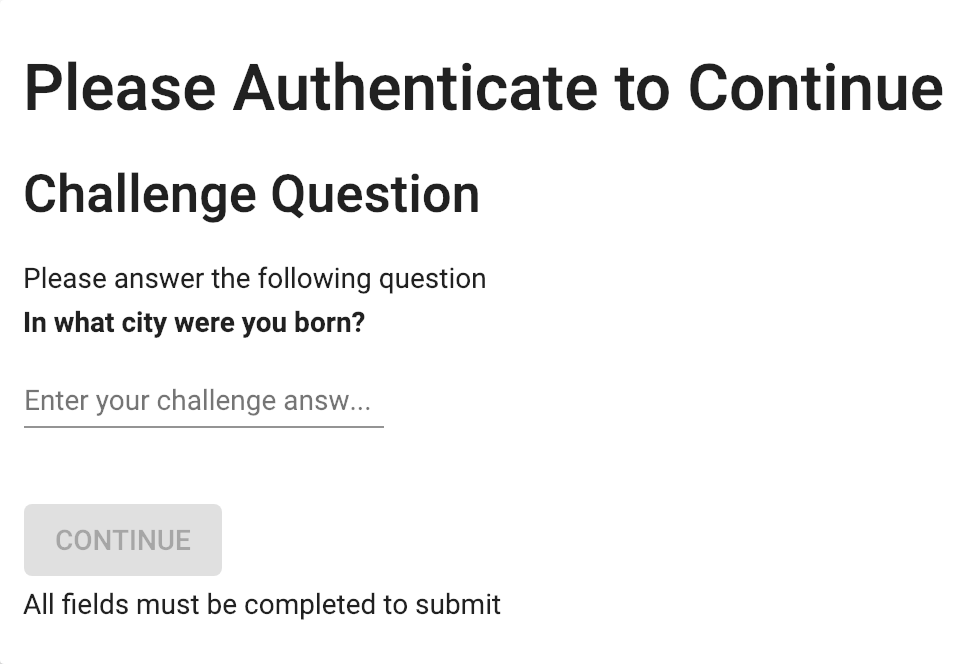
- Indicate if this is a one-time or recurring transfer and click Submit to complete
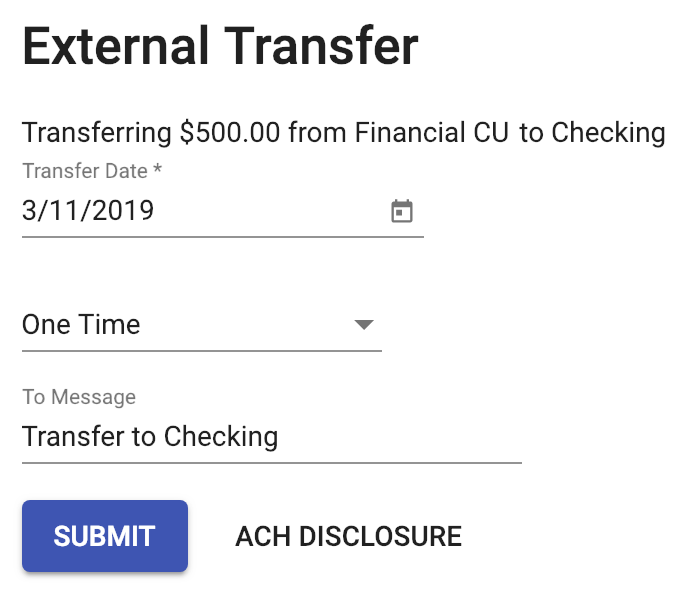
Remove an External Account
- Login to Online Banking or the Mobile App
- Open the side menu and select External Accounts
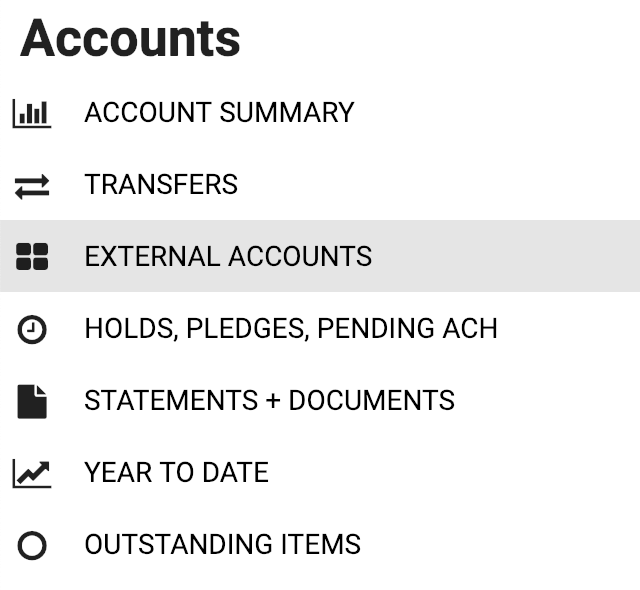
- Enter your challenge question
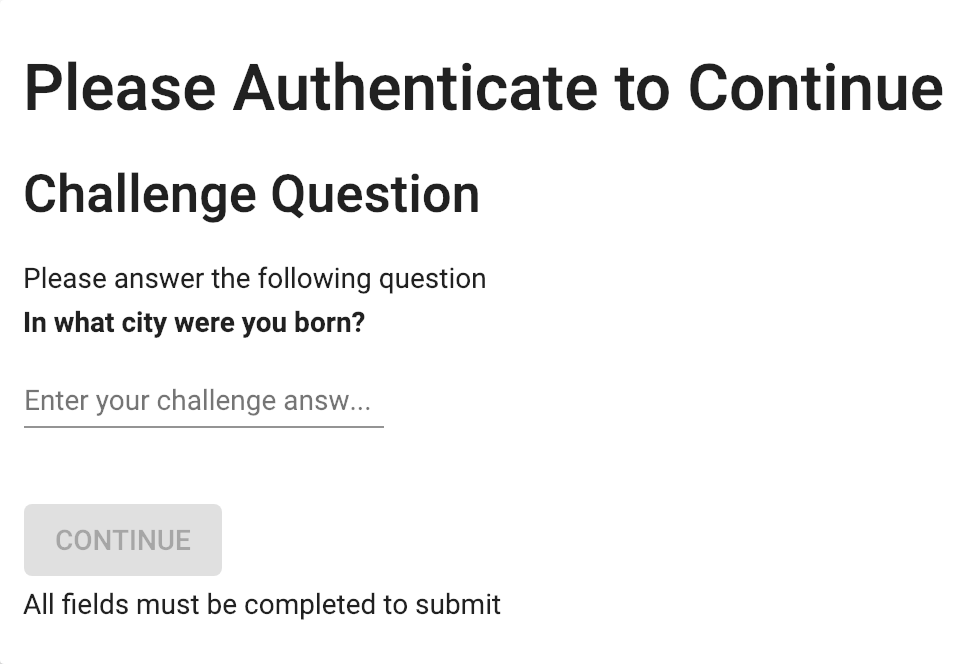
- Select External Account Management

- Select Delete next to the External Account you want to delete and click OK to confirm
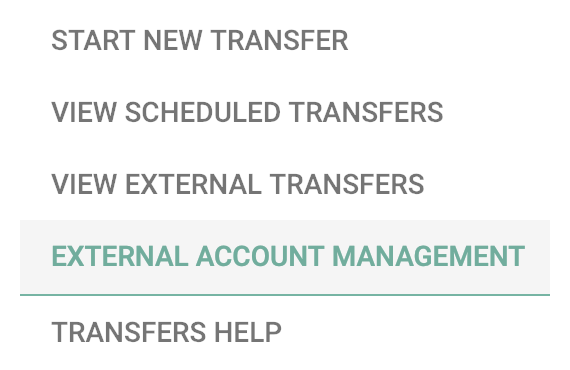
Need Support
Eligible to all Butte, Glenn, Shasta, and Tehama County residents. Join Now
